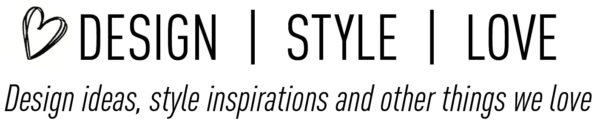We decided to up our game with our projects and added a CNC to the toolkit: a CNC is a computerized machine with a router that is used to carve wood, plastic, and other material depending on your setup. Our adventure started with a great deal of research into what projects we wanted to build; including whether a laser printer or a CNC would be more appropriate. Enter the Onefinity CNC.
We also evaluated and tested CNC software programs and ultimately selected Carveco because a lower monthly fee compared to a higher initial cost seemed like a good way to get started. Although now we’re approach Year 2 and Vectric might have been a good solution as well. There are also free software options. CNC software can have a steep learning curve; however, the drawing aspect functions are similar to CADD software and there are resources for learning what bit to use, at what feed rate, depth of cut, and stepover.
If you find yourself heading into the CNC world, we’ve assembled a few lists of products that have done us well:
CNC Workhorse
- We have the Onefinity Woodworker. A robust design with a fantastic customer support team.
- Makita Router (we needed a specific model – rt0701c)
Wasteboard and Hold Downs
After attaching a CNC to a stable work space, a wasteboard or spoilboard is used to protect the table. There are a number of methods to hold your material down including clamps, cams, tape and glue, nails, and more. We found that self-made wood clamps, cams, and T-track hold down clamps work best for us.
Files to Help Get Started
To make it easier for people starting out, we’ve created and provided files on our Etsy page. These files can be used to surface the wasteboard, add a grid pattern with measurements, and cut a series of hold downs and cams – these files include:
- Wasteboard/Spoilboard Flattening: 33×33 (Onefinity Woodworker)
- Wasteboard/Spoilboard Grid and Numbers
- Cam Clamps
- Corner Clamp with 3-Axis Touch Probe recess
- Straight Clamps
- L Clamp

Spoilboard Preparation and Toolpath Suggestions
The easiest way to get started is to import the DXF file into your software of choice, preserving the layers. Please note that toolpaths are not included as you should create your own as your bits, speeds, feeds, and more are likely different than ours.
If you need help with toolpaths please reach out to us – through Etsy is the easiest to track for us!
Here are the settings that we use to start creating our toolpaths when getting started:
DSL_T-Nut Holes @ 0.295in – These are the blue smaller circles. We use an area clear at full depth using a 1/4 inch upcut bit. We were using a compression bit initially, but after two holes stopped because it does smell like its burning. The file is designed for 0.295-inch T-Nut and we like the 5/16ths depth as they are a little shallower. You will need a range of 1/4-inch screws – we mostly use 1.25 and 1.5 inch. These holes are used to connect are cams and clamps.
Surfacing:Once the T-Nuts are in place, we flatten our spoilboard using the square outline found in the DSL_Grids-Profle-Along vector layer with a surfacing bit. We use an area clearance and set the path from the center working outwards. We set the depth to remove 0.015-inches (1/64th). We take a couple of measurements around the spoilboard to find a high spot. This high spot is where we take our Z height reference so that we gradually flatten. Continue to run this clearance until every part of the spoilboard has been touched.
DSL_Dogs @ 0.75in: These are the larger red circles. We don’t really use these anymore because we didn’t find dogs effective. Initially, we ran an area clear using a 1/4-inch upcut bit, which is the same one used for the T-Nut Holes.
DSL_Grid Numbers and DSL_Grids-Profile-Along. The pink numbers are cut using a 60-degree V-bit. We set a profile toolpath along the lines and run it about 0.03-inches deep.

The hardware we recommended for the wasteboard:
- 36-inch T-Tracks
- ¼-inch T-nuts ¼-20 (confirm width for spoil board pockets)
- ¼-inch bolts at 1, 1.25, and 1.5 inches
- T-track hold down clamps
- Washers (¼-inch or M6 worked for ours)
Dust Control
A CNC router is efficient at producing chunks of wood and fine dust, especially if you’re cutting MDF. Here’s our setup:
- Dust Collection (we opted for a Shop Fox)
- 4-inch and 2.5-inch pvc dust collection hose
- Hose boom arm
- Suck-It Dust Boot (bought from Onefinity store)
- Rigid shopvac with dust topper cyclonic dust separator for smaller tools
Useful Bits
Some of the bits we’ve been using the most:
- Cody’s Jenny and mini-Jenny
- SkyOne CNC bits
- Amana and Whiteside
Stay tuned for more as we start creating projects!
Back to our Featured Articles and Home Page